Okta SSO Login for Q for Sales
Q for Sales improves EQ and provides sales teams the contextual insights they need to perform at their best. Purpose built for B2B sales teams engaging customers over video and digital channels, Q for Sales is the only EQ-based sales solution to offer real-time and post-call sentiment, engagement, and EQ-based conversation intelligence for revenue teams.
To set up Okta SSO, follow the instructions given below.
Alternatively, you may book a call with onboarding support team, and we’ll be happy to walk through the setup with you.
Be sure to invite your Okta Admin.
Contents
1. Requirements
Admin access to an Okta org
2. Supported Features
Service Provider (SP)-Initiated Authentication (SSO) Flow - this authentication flow occurs when the user attempts to log in to the application from Uniphore.
User Federation, role management, etc. are not supported. Users and their Uniphore roles will still need to be managed from the Uniphore settings page.
3. Configuration Steps
-
In Okta, Go to Applications → Browse App Catalog, and search and add Uniphore app Q for
Sales.
Link to Uniphore's App on Okta Integration Network
- Assign the users or groups that should be able to log into Uniphore.
-
Go to the Q for Sales App → Sign On tab and note of the Client ID and Client Secret.
- Contact support with the following information:
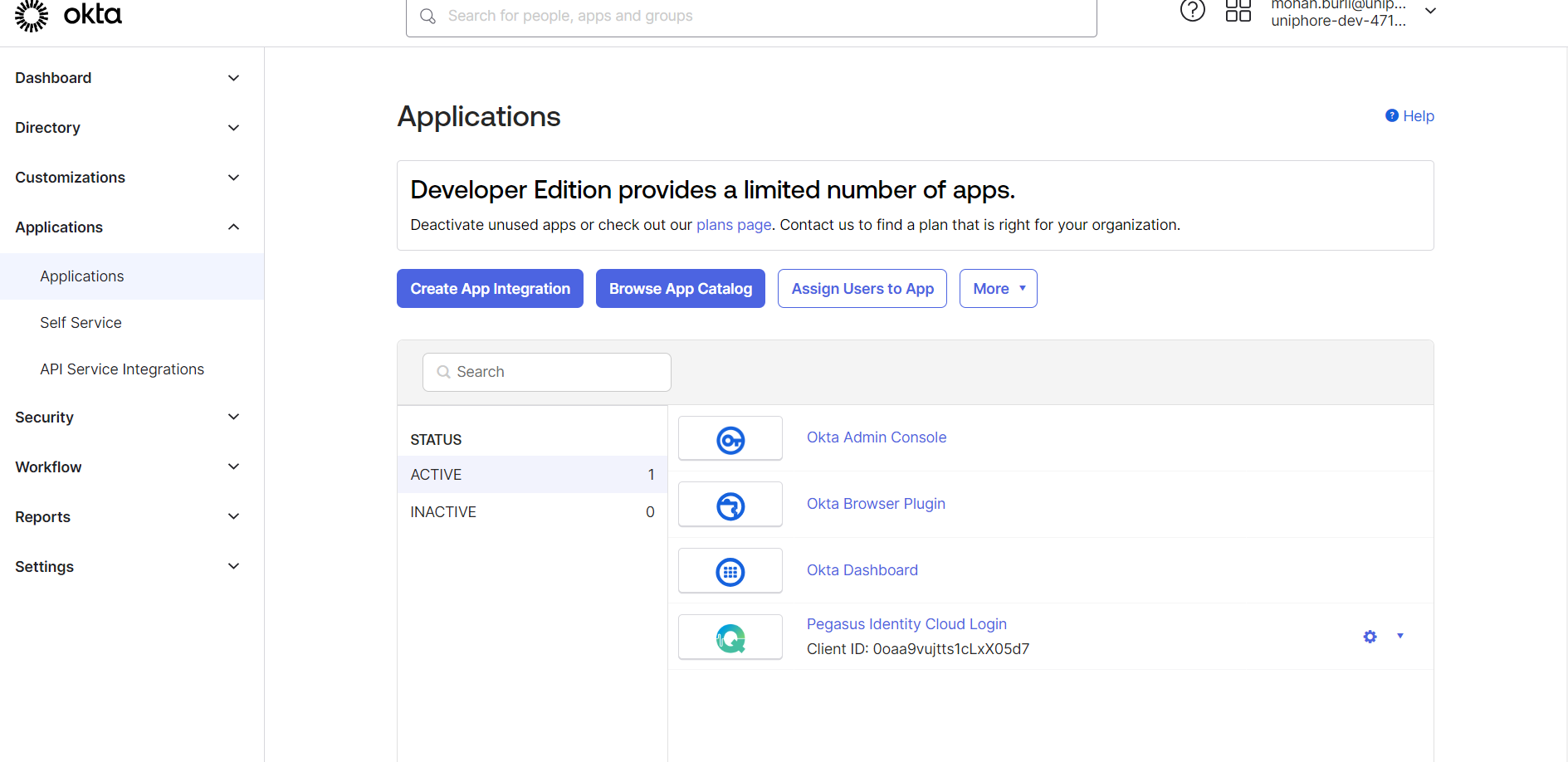
- Okta Domain (looks like acme.okta.com)
- Client ID
- Client Secret
4. Logging Into Uniphore Using Okta
Once the Okta SSO is setup, users of the Uniphore account can login as usual:
- Go to https://login.uniphorecloud.com
- Enter the email address
- Login with Okta
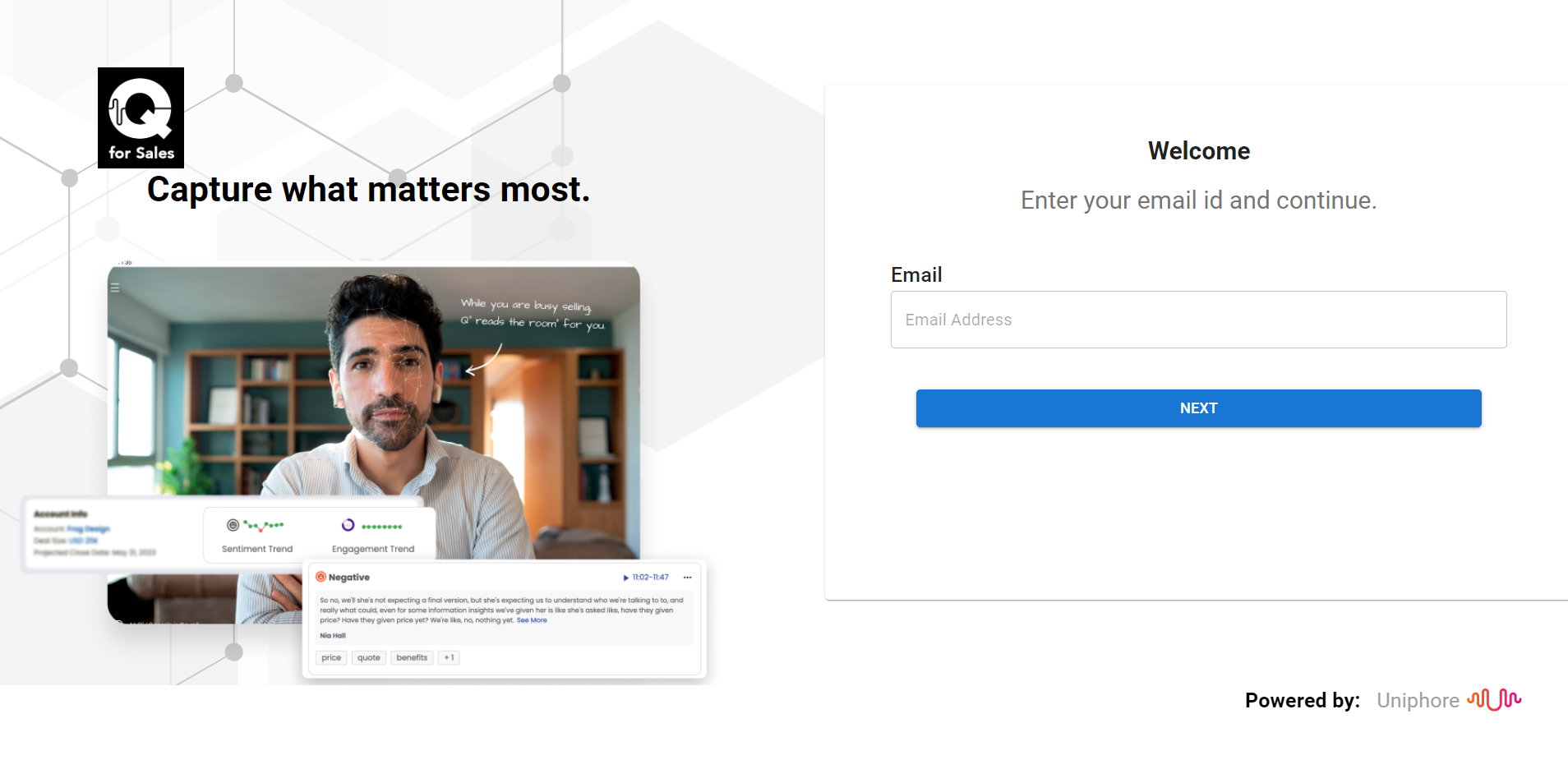
5. Notes
Once enabled, users can only log into the Uniphore account through Okta. Old passwords will no longer work for existing users.
